iPhone Video Training Tip: Adding Voiceover
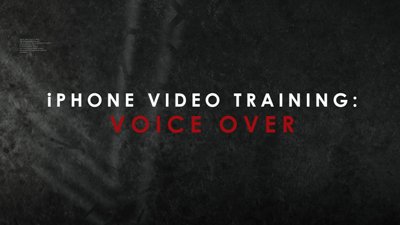 There are many times when you’ve finished shooting your iPhone video but realize you need to add voiceover narration to your project. This might be done to explain what the viewer is watching or perhaps to walk the audience through a step-by-step task. In this video we show you how to easily add voiceover to your iPhone video.
There are many times when you’ve finished shooting your iPhone video but realize you need to add voiceover narration to your project. This might be done to explain what the viewer is watching or perhaps to walk the audience through a step-by-step task. In this video we show you how to easily add voiceover to your iPhone video.
We use an iPhone 4S running on iOS 7, but any smart device running on most
current operating systems should be fine. The only app we use in this tutorial is iMovie, which works with iOS 6 and iOS 7. On Android devices such as the Samsung Galaxy 4, there are other video editing programs that work similar to iMovie.
Apps We Mentioned In The Video:
> iMovie
Training Series Table of Contents:
Tutorial #1 Introduction
Tutorial #2 Production Tips
Tutorial #3 Accessories
Tip #1: Correcting Upside-Down Videos
Tip #2: Adding Music
Tip #3: Adding Custom Content
Tip #4: Adding Voiceover
Transcript
Now that you’ve created your video let’s say you want to add narration. In this video I’m going to show you how to add a voiceover track.
To record quality audio into your iPhone you’re going to need a lapel mic. We recommend the Rode smartLav that costs about 60 dollars and plugs directly into your iPhone. Clip the lav portion to your shirt. The position on your shirt will depend on your body and voice type; a couple of inches can make a huge difference in how your voice sounds. A good starting place is around the second button on your shirt.
Now launch iMovie and open up your project. Tap the microphone icon and bingo, you iPhone is ready to record. Press the record button and wait for the countdown. The video will play while you record the audio. Make sure the audio bars to not become red. When you are done, press “Stop” and then “Accept.” And your voiceover is now in your finished video. And that is how you get great narration in your iMovie project.
Check out our iPhone training series. If you have any questions leave them in the comments section below. And be sure to subscribe to our channel.

Trackbacks & Pingbacks
[…] Tip #4: Adding Voiceover […]
Comments are closed.