iPhone Video Training Tip: Correcting Upside-Down Videos
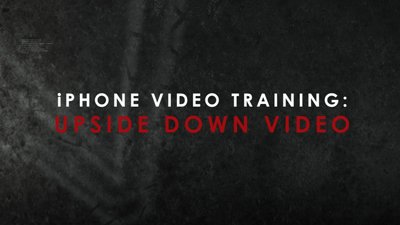 The iPhone is a very smart gadget, but sometimes it’s sensors override reality. A prime example of this is when taking pictures or video at an odd angle: the iPhone’s gyroscope thinks that the picture or video was taken at a different orientation resulting in it displaying it at 90 or 180 degrees from the way you wanted to record it. Another scenario is if you hit the record button then change the iPhone’s orientation.
The iPhone is a very smart gadget, but sometimes it’s sensors override reality. A prime example of this is when taking pictures or video at an odd angle: the iPhone’s gyroscope thinks that the picture or video was taken at a different orientation resulting in it displaying it at 90 or 180 degrees from the way you wanted to record it. Another scenario is if you hit the record button then change the iPhone’s orientation.
Problems get compounded when you try to edit this video. But there is a solution! In this video we’ll walk you through the steps of rotating your video using the Video Rotate app.
(If you haven’t watched our training videos — Introduction, Production Tips, and Accessories — we recommend you review those first.)
We use an iPhone 4S running on iOS 7, but any smart device running on most current operating systems should be fine. The only app we use in this tutorial is Video Rotate, which works with iOS 6 and iOS 7.
Apps We Mentioned In This Video:
> Video Rotate
Training Series Table of Contents:
Tutorial #1 Introduction
Tutorial #2 Production Tips
Tutorial #3 Accessories
Tip #1: Correcting Upside-Down Videos
Tip #2: Adding Music
Tip #3: Adding Custom Content
Tip #4: Adding Voiceover
Transcript
Chances are that at one time or another your iPhone has tried to out-think you and it’s recorded your video upside-down. Fortunately it’s an easy fix, and I’ll show you how.
To fix your upside down video, you’re gonna need the Video Rotate app. Download it and launch it. After it’s loaded you’ll see a list of videos you have in your library. Select the upside-down video and rotate it to the correct orientation. When asked about fast or slow mode, I recommend going with fast mode. All it does is change the metadata of your clip so that it displays it right-side up.
If you’re going to go directly to YouTube then I recommend going with slow mode. After the clip is done processing, you’ll have a brand new clip in your library. And that’s all there is to it. So if you’re frustrated with your smart phone’s “intelligent thinking,” download the Video Rotate app to fix the orientation of your videos. If you haven’t done so already, check out our iPhone training series. And if you have any questions, leave them in the comments below. And be sure to subscribe to our channel.
